


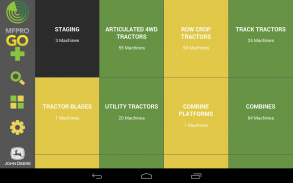
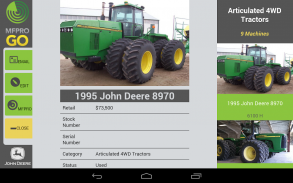
MFPro Go

Description of MFPro Go
As part of the every-growing, ever-improving MachineFinder ecosystem,
MFPro Go has been created for you to easily collect information about
machines you are intending to sell, actively selling, or investigating to sell.
And do it all from anywhere with a great mobile app.
MachineFinder Pro, your used equipment management and marketing
dealer system is a rich, versatile platform for all things used. MFPro Go is a
simple, focused tool for creating and displaying machines. With MFPro Go
you have:
1. Access to your entire inventory (including current assessments) for
review or simple adaptation
2. Tools for creating new machines for inventory or evaluation
3. A powerful sales tool for client facing/in-the-field machine review.
MFPro Go has process for creating new machines for inventory or
evaluation. Not only can you create a machine with basic details like Make,
Model, Year and more - you can also use the app to take
beautiful pictures of the machine. So with one app you can, in just a few
minutes, create the basic elements of a machine and photography - no
more cameras, cables, clipboards, uploading, downloading and so on!
The Machines you create in MFPro Go are the first step in getting them
into inventory and available for advertising in the MachineFinder network.
After you have added the details and photos to the new machine, the
machine is added to Machine Staging. Machines in Machine Staging
require confirmation at MachineFinder Pro before being made public. Once
confirmed, the machine is live in the system and you can do even more
modification to the machine anytime.
Additionally, Machines in Staging that are evaluations require confirmation
and further details provided before you will get a complete evaluation.
Most of the features in your MFPro Go App do not require an internet
connection. However some processes do require an internet connection,
including:
1. Sync - downloading of Machines in Inventory from MachineFinder
Pro into the App
2. Staging Upload - adding your newly created machines to
MachineFinder Pro for confirmation and further refinement
3. Log In - MFPro Go uses your John Deere ID and password - this can
only be done while on the internet.
All the machines in MFPro Go can be browsed by scrolling through the
"Machine Stack" - the tiles/boxes of Machines in the primary screen of the
App. All of your machines in inventory, including evaluations are organized
by category. You can open and close any or all of the category stacks, and
you can open and review the evaluations as a group as well.
Machines in Staging can be found at the top of the Machine stack under
the Grey header box "Staging"





















